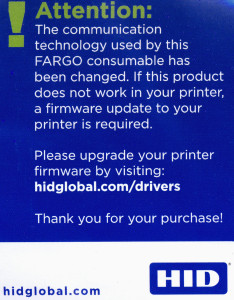Hopefully, many of you are staying on top of your firmware updates. If you aren’t and have a Fargo printer, today is the day to catch up. HID Fargo has updated the RFID chip in their 442xx print ribbons. As you may know, the RFID chip ensures that you have genuine HID/Fargo ribbons, which assures warranty coverage and proper functioning, plus enables automatic ribbon sensing and settings for those who may switch ribbons periodically. As a result of this change, if you have a Persona C30 or PersonaC30e, you may find that your printer does not immediately recognize your new 442xx ribbon, making the printer unusable until the proper device firmware is loaded.
If this is the case, you simply need to update your printer’s firmware. (If you like to get ahead of potential pitfalls, this is also a great process to undergo–it will help you stay on top of important updates in the future!) This can be done by using the Fargo Workbench Utility to download and install any new firmware, as well as any driver updates. These steps will help you make this update smoothly:
- If it is not already loaded on your PC, download and install the Fargo Workbench Utility from the HID/Fargo website here: https://www.hidglobal.com/drivers/15325;
- Ensure your Fargo printer is connected and powered on, and that you have a “live” internet connection, then start/run Fargo Workbench
- In the upper-right of the application screen is a drop-down box where you can select the Fargo printer you wish to work with (if you have only one, it should be pre-selected);
- Click on the “Update Manager” icon in the upper-left of your screen;
- Click the link to “Check for Updates” just under the Update Manager icon. Workbench will automatically connect to the HID/Fargo servers, and report any needed updates to either the printer drivers or the firmware.
- If any updates are found, click the appropriate button to first “Download”, then to “Apply” the discovered updates. If both driver and firmware updates are available, we recommend applying the driver update(s) first, and then the firmware update.
- If no updates are available, then congratulate yourself for avoiding trouble before it found you!
If you have already installed the most recent firmware and your printer still does not recognize your ribbon, or if you have trouble with any of the above, please call one of our experts at +1 704.535.5200 or +1 888.485.4696 (US & Canada). We’re happy to help!