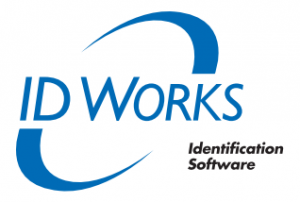Most photo identification cards that are printed with our photo ID card printer systems are used for the purpose of identification. Printed plastic cards commonly have a company logo, card holder photo and specific custom information about the person carrying the ID card. The cards may be full color on one or both sides. This is determined by the type of printer you have and also the type of print ribbon that is used.
Small business typically use plastic ID cards as identification for their employees or group members. Larger businesses and government frequently purchase professional, security oriented ID card printer systems that allow the identification to be used for more than just ID.
Printed plastic cards are commonly known for identification. They also benefit businesses in the areas of physical and virtual access, debit functions, payroll and more.
When you know what you want to use your ID cards for and if you know your budget limit, there are ways to make your card produce information you want to benefit company outcomes. There are many ways to integrate custom data in plastic cards. Some of these methods can be developed with a standard entry level ID card printer and software while others need a specialized system.
Current top of the line identification cards that are used for more than one purpose are the contactless or contact smart card. These cards are more common in other parts of the world and are rapidly making entry into the United States. These cards have the capability to hold a large amount of data that can easily transmit to card readers. The card readers then submit that information to control systems for analysis and further use.
A more common way of storing data on a plastic card is through a magnetic strip that is found on PVC cards. Information can be encoded into the tracks of the magnetic strip. Mag stripe readers can transfer information to control systems when the stripe is swiped through the reader. A common example of this is a credit or debit card swipe at a retail outlet. This system can also be used for transfer, access, loyalty systems and more.
Another method of storing information is available. This is with the use of a bar code printed on the outside of the card. The bar code is not able to store as much information as a contact or contactless card or as a mag stripe card. It is useful for time and attendance or for debit card type functions. It is the most cost effective way of storing information that is not legible to a casual observer of the card.