Instructions to network Jolly software products are as follows:
Moving the Company Source (the central networking file) to a network server
1. Load the software on a workstation
2. In ID Flow Card Issue Center, click Global Settings
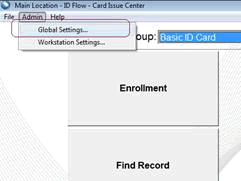
3. Click on Company Source
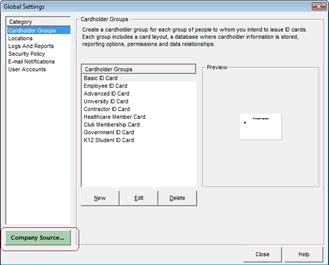
4. Click “Manage” then “Save As” and save the company file to a Server Location
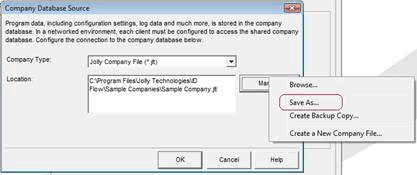
5. To network a second workstation, go through the same steps and at the final step, select “Browse” instead of “Save As” and browse to the Company.jlt file that you moved in the previous step. The software is now networked.
Moving Cardholder Databases to a Network Server
1. By default the sample company database is stored on:
C:/program files/jolly technologies/id flow/sample databases/sample database.mdb
In Windows 7 and Vista the shortcut to get there is to right click on the ID Flow or Lobby Track Icon and select “Open File Location” in Windows XP, right click on the Icon, go to properties, the click file location:
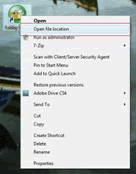
2. Copy the “sample company.mdb” and paste it to the network server location
3. Click the “Properties” button to get to the Cardholder Group Properties dialog
(this is a shortcut, you can also get there by clicking edit on the highlighted cardholder group in Global Settings)
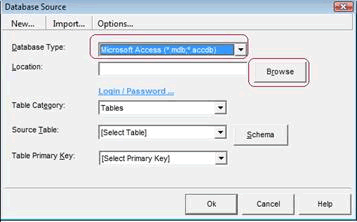
4. Click on the “Card Database” button
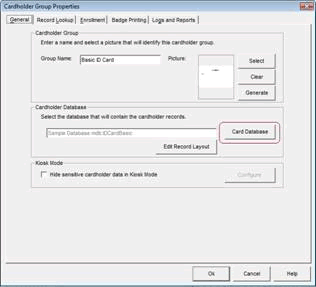
5. Change the database type to Microsoft Access and then browse to the .mdb file you placed on the server
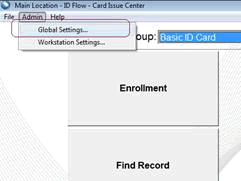
6. On the same dialog above, you will need to select the source table for the cardholder group and then select ID Number for the primary key.
7. If there are more than one cardholder groups the customer is using, repeat steps 1-6 in this section for each cardholder group.
For more Information about ID Flow and Lobby Track, contact our software experts at 888-485-4696.
