This guide shows how to install a Fargo USB printer driver using a Fargo C30e printer. The steps are very similar for all Fargo USB printers.
1. Begin by unzipping the downloaded printer driver. Use the Windows Explorer to browse to the location you downloaded the printer driver.
2. Right click the file name and choose Extract All…
3. On the Extraction Wizard, click the “Next” button.
4. Browse to the folder where you want to store the unzipped printer driver file. If you choose the default, the driver will uninstall into a subfolder of the folder where the zipped file is located. A password is not required to unzip the file. Click the “Next” button.
5. When the unzip process is complete, click the “Finish” button.
6. Verify that the USB cable is not connected to the printer.
7. Verify the file has unzipped. The extracted file should be displayed similar to the example below. Double click the symbol to the left of the driver name.
8. Click the “Run” button to begin the installation of the printer driver.
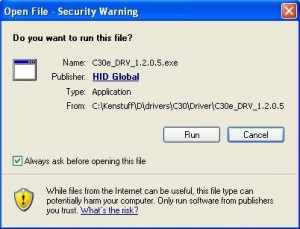
9. The InstallAware Wizard window will appear as the installer prepares to install the necessary printer driver files.
10. In the language dialog box, choose the language you wish the printer driver to use.
11. When the Collecting Information is finished, click the “Next” button.
12. In the printer connection window select “Local Connection (USB:)” and then click the “Next” button.
13. When the Ready to install window appears, click the “Next” button.
14. When the Plug and Play window appears, connect the USB cable to the PC and the Printer. If the printer is not already on, turn it on. Connect the power at this point if it is not already connected.
NOTE: If at this point the Windows Printer Wizard appears, click here for helpful information.
15. Before you can use the printer you will need to restart your PC. If you do not want to restart at this time, uncheck the “Reboot computer now” check-box. Click the “Finish” button to complete the printer driver installation.
16. To verify that the driver is installed you can check for the driver name in the Control Panel’s Add or Remove Programs list.
This completes the printer driver installation.

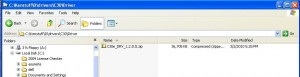
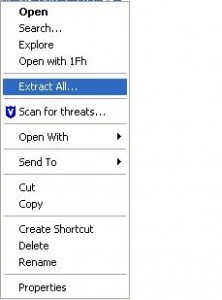
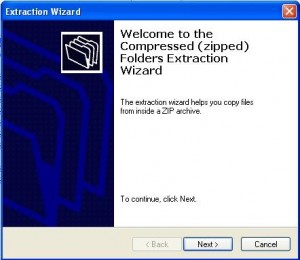
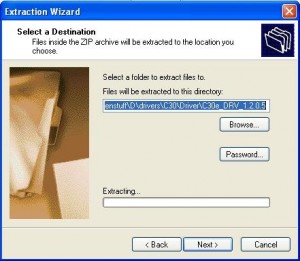
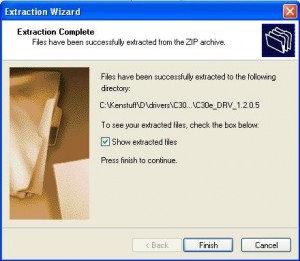
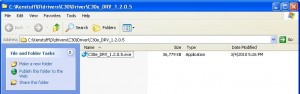
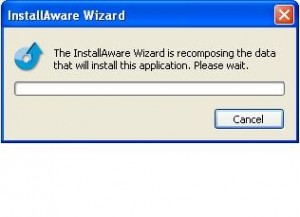

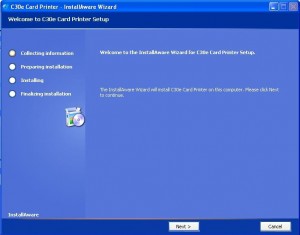
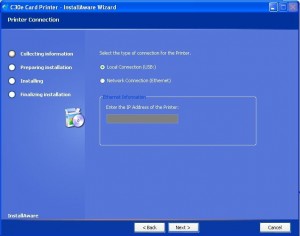
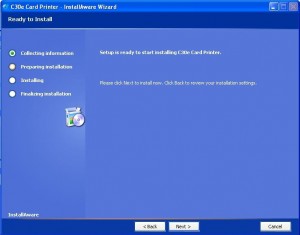
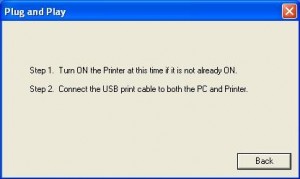
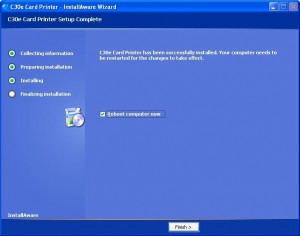
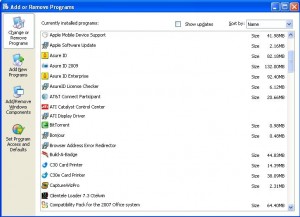
I am using fargo printer from last 6 year but the first time I am facing trouble. This guide helped me a lot and the problem has been fixed.