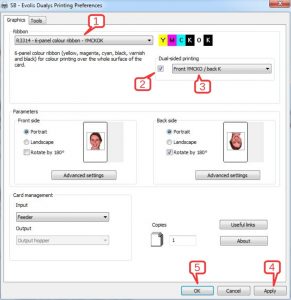If you have an Evolis Dualys printer, you are most likely using it to produce custom printed cards designed for dual-side printing. We have seen instances where the Dualys3 will print the first side on one PVC card, then use a second card to print the back side of the card. Obviously this is incorrect, as the intent is to have both images printed on opposite sides of a single card. Fortunately, there is a simple fix.
(note – you must have elevated privileges on your associated Windows user-id to be able to make this change to the print-driver)
To access the screen where you can make the required changes, follow these steps:
- Access Windows’ “Devices and Printers” view (“Printers and Faxes” if still operating under Windows XP). This is accessible through Windows Control Panel, or you can type the string within the quotes in the Windows search box.
- Find the instance of the Evolis Dualys print-driver within the “Printers” section; right-click on the icon, then select “Printing Preferences”.
- In the resultant pop-up window, ensure that the “Graphics” tab is selected.
Now that you are in the right place, follow the 5 steps as outlined, and in the image below:
Setting the Evolis Dualys Printing Preferences:
- Ensure your have the proper ribbon selected (“R3314 – 6-panel colour ribbon – YMCKOK”, if printing color front-side images, and black-only back-side images; otherwise, select the ribbon appropriate for your card configuration).
- To the right of the ribbon selection box, make sure the box is checked for “Dual-side Printing”.
- In the drop-down box to the right of the check-box, set your card-print configuration (“Front YMCKO / back K” if using the R3314 ribbon).
- Click on the “Apply” button at the lower-right of the window.
- Click on the “OK” button at the lower-middle of the windows.
Finally, reset the printer by disconnecting the power for 5 seconds, then re-applying the power. When the printer comes back to a ready state, you may resume printing.
Need More Info?
The Evolis Pebble and Dualys printers were mainstay printers for Evolis through 2012, and are now replaced by the Evolis Primacy Simplex and Primacy Duplex series printers. For more information and support for all Evolis printers, contact our ID-card experts at +1 888.485.4696.