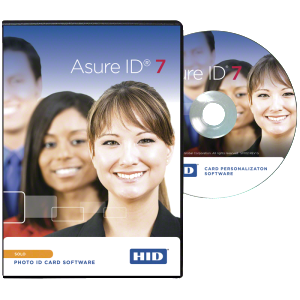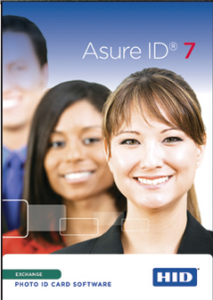cardPresso Software Update 1.6.9
CHARLOTTE, NC | 11-SEP-2018 / A new cardPresso software update has been released as a free upgrade to licensed users of their product. Version 1.6.9 of the popular ID-card design and printing software is available for download directly from the cardPresso website.
 Highlights of this cardPresso software update include:
Highlights of this cardPresso software update include:
-
- Fixed a bug affecting some Mac OS-X users when using Excel sheets as a data source;
- Adds formal support for the Fargo DTC1500 printer;
- Adds formal support for the Evolis Edikio Access and Edikio Flex printer models;
- Fixed an issue affecting some users of the Datacard SD360 magnetic encoding printers, where a finished card would not eject properly.
As a reminder, all cardPresso editions support USB-attached webcams and digital cameras that have compliant Directshow, WIA/TWAIN, and/or UVC drivers. For example, our popular HD Image Cam Pro remains fully compatible with all cardPresso editions.
The Bottom Line
In summary, this cardPresso software update makes cardPresso easier to use and offers more ways to connect with your information and hardware. This free update will help streamline your badge making process.
The Safe-Card ID Service Promise
Safe-Card ID is proud to offer free telephone-based support for our clients. Our experts are happy to help clients with any update issues, or to answer any questions about the information above! You can reach us toll-free at +1 888.485.4696 (US & Canada), or +1 704-535-5200 from other locations.